Fonts
Fonts are graphical resources that can be accessed with a call to ej.microui.display.Font.getFont(). To be displayed, these fonts have to be converted at build-time from their source format to the display raw format by the font generator tool.
Fonts, just like images, must be declared in a
*.fonts.listfile.
Creating a font
To create a font, go to the package you want to store your fonts in, usually Resources> fonts.
Then Right-Click > New > Other> MicroEJ > MicroEJ Font:
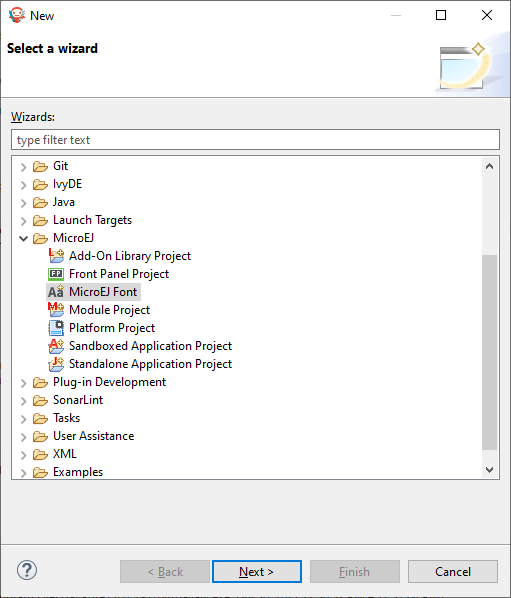
Then, type the name of the font:
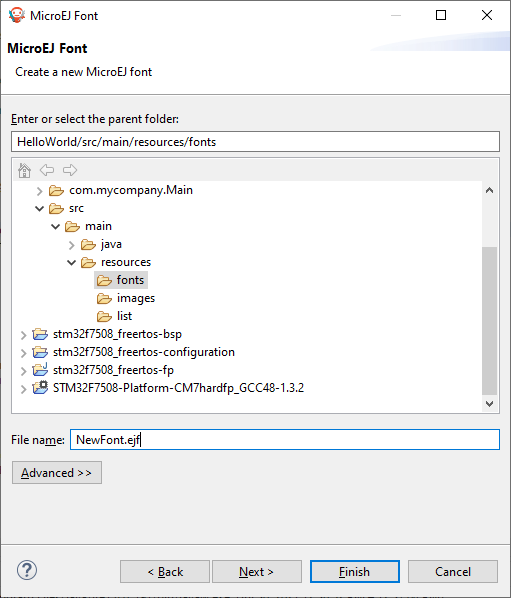
Click on Finish, the following window opens:
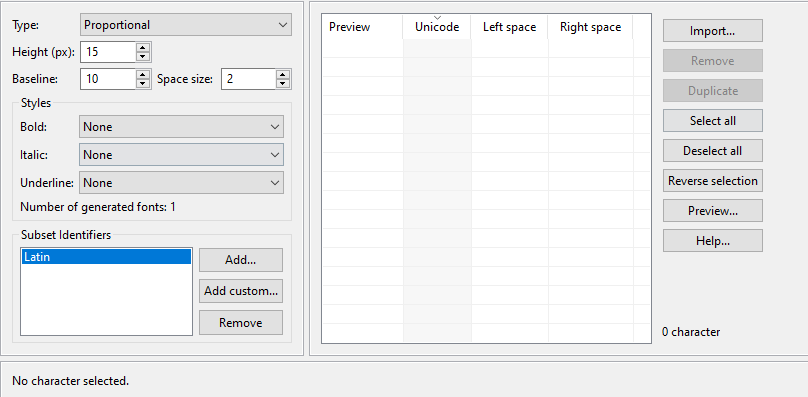
Note
It is important to have the font that you want already installed on your system.
To import characters from a system font, click on Import… and the following opens:
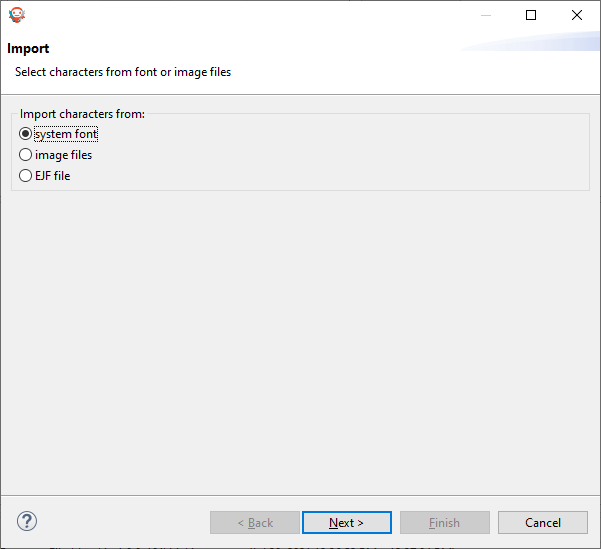
Click on Next and then select the font to use as shown below:
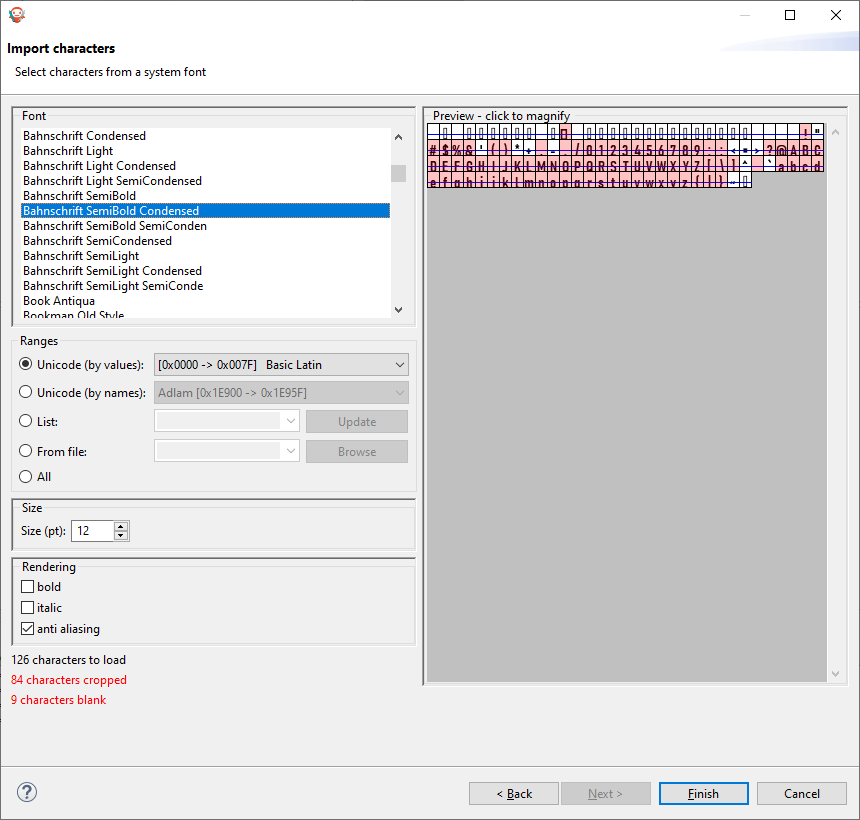
Note
If using a latin based alphabet, just leave the settings as they are and click on Finish, don’t forget to adjust the height and baseline of the font.
Click Finish and save the file. The font is imported in the .ejf file.
Then just add the font to a
myapp.fonts.listfile in thesrc/main/resourcessource folder of your application:/fonts/NewFont.ejf
More info in the Fonts section.
Adding the Font to a Label
To add the font, choose the font in the StyleSheet:
public static void main(String[] args) {
MicroUI.start();
Desktop desktop = new Desktop();
Flow flow = new Flow(LayoutOrientation.VERTICAL);
Label label = new Label("Hello World");
Font font = Font.getFont("/fonts/NewFont.ejf");
CascadingStylesheet css = new CascadingStylesheet();
EditableStyle style = css.getSelectorStyle(new ClassSelector(BUTTON));
flow.addChild(label);
style.setFont(font);
desktop.setStylesheet(css);
desktop.setWidget(flow);
desktop.requestShow();
}
Note
Don’t forget to set the stylesheet to the desktop.
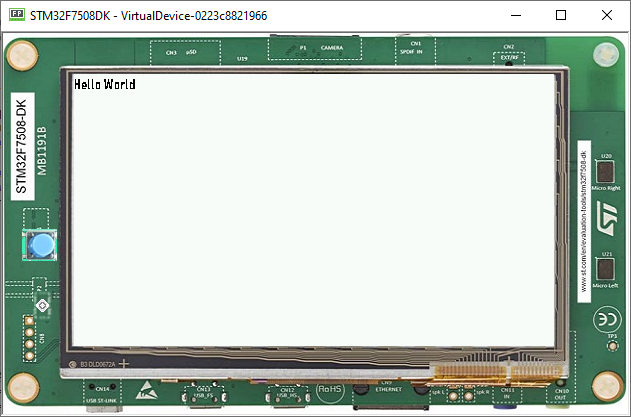
Next step: Scroll List
