Data Serialization
Description
This documentation highlights some data serialization formats that are provided on MicroEJ Central Repository and their usage through basic code samples.
XML
XML (EXtensible Markup Language) is used to describe data and text. It allows flexible development of user-defined document types. The format is robust, non-proprietary, persistent and is verifiable for storage and transmission. To parse this data format, the XML Pull parser KXmlParser from the Java community has been integrated to MicroEJ Central Repository.
XML Module
To use the XML Module, add the following line to the project build file:
implementation("org.kxml2:kxml2:2.3.2")<dependency org="org.kxml2" name="kxml2" rev="2.3.2"/>
Example Of Use
An example is available at https://github.com/MicroEJ/Example-XML. It presents how to use XML data exchange for your Application. It also details how to use the KXmlParser module.
The example parses a short poem written in XML and prints the result on the standard output. The project can run on any VEE Port (no external dependencies).
<?xml version="1.0" encoding="UTF-8"?>
<poem xmlns="http://www.megginson.com/ns/exp/poetry">
<title>Roses are Red</title>
<l>Roses are red,</l>
<l>Violets are blue;</l>
<l>Sugar is sweet,</l>
<l>And I love you.</l>
</poem>
Running the ReadPoem Java application should print the following trace :
=============== [ Initialization Stage ] ===============
=============== [ Launching on Simulator ] ===============
Roses are Red
_____________
Roses are red,
Violets are blue;
Sugar is sweet,
And I love you.
=============== [ Completed Successfully ] ===============
SUCCESS
Running MyXmlPullApp gives more details on the XML parsing and should print this trace :
=============== [ Initialization Stage ] ===============
=============== [ Launching on Simulator ] ===============
parser implementation class is class org.kxml2.io.KXmlParser
Parsing simple sample XML
Start document
Start element: {http://www.megginson.com/ns/exp/poetry}poem
Characters: "\n"
Start element: {http://www.megginson.com/ns/exp/poetry}title
Characters: "Roses are Red"
End element: {http://www.megginson.com/ns/exp/poetry}title
Characters: "\n"
Start element: {http://www.megginson.com/ns/exp/poetry}l
Characters: "Roses are red,"
End element: {http://www.megginson.com/ns/exp/poetry}l
Characters: "\n"
Start element: {http://www.megginson.com/ns/exp/poetry}l
Characters: "Violets are blue;"
End element: {http://www.megginson.com/ns/exp/poetry}l
Characters: "\n"
Start element: {http://www.megginson.com/ns/exp/poetry}l
Characters: "Sugar is sweet,"
End element: {http://www.megginson.com/ns/exp/poetry}l
Characters: "\n"
Start element: {http://www.megginson.com/ns/exp/poetry}l
Characters: "And I love you."
End element: {http://www.megginson.com/ns/exp/poetry}l
Characters: "\n"
End element: {http://www.megginson.com/ns/exp/poetry}poem
=============== [ Completed Successfully ] ===============
SUCCESS
JSON
As described on the JSON official site, JSON (JavaScript Object Notation) is a lightweight data-interchange format. It is widely used in many applications such as:
as a mean of data serialization for lightweight web services such as REST
for server interrogation in Ajax to build dynamic webpages
or even databases.
JSON is easily readable by humans compared to XML. To parse this data format, several JSON parsers are available on the official JSON page, such as JSON ME, which has been integrated to MicroEJ Central Repository.
JSON Module
To use the JSON Module, add the following line to the project build file:
implementation("org.json.me:json:1.4.0")<dependency org="org.json.me" name="json" rev="1.4.0"/>
The instantiation and use of the parser is pretty straightforward.
First you need to get the JSON content as a String, and then create a JSONObject instance with the string.
If the string content is a valid JSON content, you should have an workable JSONObject to browse.
Example Of Use
In the following example we will parse this JSON file that represents a simple abstraction of a file menu:
{
"menu": {
"id": "file",
"value": "File",
"popup": {
"menuitem": [
{"value": "New", "onclick": "CreateNewDoc()"},
{"value": "Open", "onclick": "OpenDoc()"},
{"value": "Close", "onclick": "CloseDoc()"}
]
}
}
}
First, we need to include this file in our project by adding it to the src/main/resources folder and creating a .resources.list properties file to declare this resource for our application to be able to retrieve it (see Resources for more details).
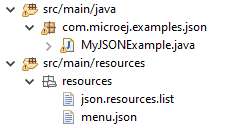
This .resources.list file (here named json.resources.list) should contain the path to our JSON file as such :
resources/menu.json
The example below will parse the file, browse the resulting data structure (org.json.me.JSONObject) and print the value of the menuitem JSON array.
package com.microej.examples.json;
import java.io.DataInputStream;
import java.io.IOException;
import org.json.me.JSONArray;
import org.json.me.JSONException;
import org.json.me.JSONObject;
/**
* This example uses the org.json.me parser provided by json.org to parse and
* browse a JSON content.
*
* The JSON content is simple abstraction of a file menu as provided here:
* http://www.json.org/example.html
*
* The example then tries to list all the 'menuitem's available in the popup
* menu. It is assumed the user knows the menu JSON file structure.
*
*/
public class MyJSONExample {
public static void main(String[] args) {
// get back an input stream from the resource that represents the JSON
// content
DataInputStream dis = new DataInputStream(
MyJSONExample.class.getResourceAsStream("/resources/menu.json"));
byte[] bytes = null;
try {
// assume the available returns the whole content of the resource
bytes = new byte[dis.available()];
dis.readFully(bytes);
} catch (IOException e1) {
// something went wrong
e1.printStackTrace();
return;
}
try {
// create the data structure to exploit the content
// the string is created assuming default encoding
JSONObject jsono = new JSONObject(new String(bytes));
// get the JSONObject named "menu" from the root JSONObject
JSONObject o = jsono.getJSONObject("menu");
o = o.getJSONObject("popup");
JSONArray a = o.getJSONArray("menuitem");
System.out.println("The menuitem content of popup menu is:");
System.out.println(a.toString());
} catch (JSONException e) {
// a getJSONObject() or a getJSONArray() failed
// or the parsing failed
e.printStackTrace();
}
}
}
The execution of this example on the Simulator should print the following trace:
=============== [ Initialization Stage ] ===============
=============== [ Launching Simulator ] ===============
The menuitem content of popup menu is:
[{"value":"New","onclick":"CreateNewDoc()"},{"value":"Open","onclick":"OpenDoc()"},{"value":"Close","onclick":"CloseDoc()"}]
=============== [ Completed Successfully ] ===============
SUCCESS
CBOR
The CBOR (Concise Binary Object Representation) binary data serialization format is a lightweight data-interchange format similar to JSON but with a smaller footprint, making it very practical for embedded applications, though its messages are often less easily readable by humans.
CBOR Module
To use the CBOR Module, add the following line to the project build file:
implementation("ej.library.iot:cbor:1.2.0")<dependency org="ej.library.iot" name="cbor" rev="1.2.0"/>
Example Of Use
An example is available at https://github.com/MicroEJ/Example-IOT/tree/master/cbor. It shows how to use the CBOR library in your Application by encoding some data and reading it back, printing it on the standard output both as a raw byte string and in a JSON-like format. You can use tools like cbor.me to convert the byte string output to a JSON format and check that it matches the encoded data. The project can run on any VEE Port (no external dependencies).
The execution of this example on the Simulator should print the following trace:
=============== [ Initialization Stage ] ===============
=============== [ Launching on Simulator ] ===============
CBOR data string : a1646d656e75a36269646466696c656576616c75656446696c6565706f707570a1686d656e756974656d83a26576616c7565634e6577676f6e636c69636b6e4372656174654e6577446f632829a26576616c7565644f70656e676f6e636c69636b694f70656e446f632829a26576616c756565436c6f7365676f6e636c69636b6a436c6f7365446f632829
Data content :
{
"menu" : {
"id" : "file",
"value" : "File",
"popup" : {
"menuitem" : [ {
"value" : "New",
"onclick" : "CreateNewDoc()"
}, {
"value" : "Open",
"onclick" : "OpenDoc()"
}, {
"value" : "Close",
"onclick" : "CloseDoc()"
} ]
}
}
}
=============== [ Completed Successfully ] ===============
Another example showing how to use the JSON module along with the CBOR module to convert data from JSON to CBOR is available here : https://github.com/MicroEJ/Example-IOT/tree/master/cbor-json.
The execution of this example on the Simulator should print the following trace:
Initial data (271 bytes) = {"menu":{"value":"File","id":"file","popup":{"menuitem":[{"value":"New","onclick":"CreateNewDoc()"},{"value":"Open","onclick":"OpenDoc()"},{"value":"Close","onclick":"CloseDoc()"}]}}}
Data serialized (139 bytes)
Data deserialized = {menu={value=File, id=file, popup={menuitem=[{value=New, onclick=CreateNewDoc()}, {value=Open, onclick=OpenDoc()}, {value=Close, onclick=CloseDoc()}]}}}
