Warning
This documentation is for SDK 5. The latest major version is SDK 6. SDK 5 is in maintenance mode since the release of SDK 5.8.0. Consequently, as stated in the SDK End User License Agreement (EULA), the SDK will reach the end of its life by July 2028. Contact our support team for assistance with migrating to the new SDK, or your sales representative if you require an extension of SDK maintenance as a service.
Troubleshooting
Incompatible Default Java Version
When launching the installer, you may get the following error: The application you are trying to install requires a JDK11.

Or when launching the SDK, you may get the following error: Version: 11 or greater is required.
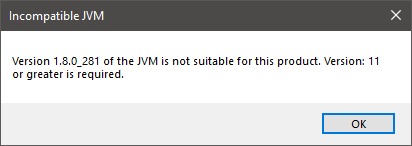
The default Java version installed on your system is not compatible. You have two options:
either install a JDK 11 as your default JVM. If you are on Windows OS and your SDK Distribution version is 23.02 or lower, ensure you enabled
JavaSoft (Oracle) registry keysduring the JDK installation (see Get JDK),or install the portable SDK Distribution if you don’t want to modify your default JVM version.
This latter case is recommended if you are installing SDK Dist. 22.06 or higher while you already have active projects based on SDK Dist. 21.11.
Windows Specifics
If you are using Windows Defender as your default antivirus software, the SDK may be slowed down as it manipulates lots of JAR files (which are ZIP files) that are regularly analyzed.
To improve the SDK experience, please find below a list of folders that should be excluded from Windows Defender monitoring:
%USERPROFILE%\.eclipse%USERPROFILE%\.ivy2%USERPROFILE%\.microej%USERPROFILE%\.p2%USERPROFILE%\AppData\Local\Temp\microejC:\Program Files\MicroEJor the custom directory where the SDK has been installedyour workspace(s) folder(s)
The exclusion page is available in the Settings application
(Windows Security > Virus & threat protection > Manage settings > Exclusions > Add or remove exclusions).
Linux Specifics
Starting the SDK on a linux distribution may produce troubles such as missing content pages. This is related to incomplete Eclipse SWT configuration (see Eclipse GTK wiki page).
One solution is to configure Eclipse as follows:
Add the next lines to
MicroEJ-SDK.ini, before-vmargsargument:--launcher.GTK_Version 2
Ensure GTK is correctly installed (
libwebkitgtkpacket)Configure the following environment variables
MOZILLA_FIVE_HOME=/usr/lib/mozilla LD_LIBRARY_PATH=${MOZILLA_FIVE_HOME}:${LD_LIBRARY_PATH}Restart the SDK
Check there is not more SWT/MOZILLA related errors (Window > Show View > Other… > General > Error Log)
MacOS Specifics
When launching the SDK using the .app file, you may encounter the following message:
"MicroEJ-SDK-xx.xx" is damaged and can't be opened. You should move it to the Trash.
or this one:
"MicroEJ-SDK-xx.xx" cannot be opened because the developer cannot be verified.
This is due to macOS putting applications in quarantine when downloaded with a browser. Use this command to remove the SDK application from quarantine:
sudo xattr -rd com.apple.quarantine sdk.app
where sdk.app is the SDK file name.
