Warning
This documentation is for SDK 5. The latest major version is SDK 6. SDK 5 is in maintenance mode since the release of SDK 5.8.0. Consequently, as stated in the SDK End User License Agreement (EULA), the SDK will reach the end of its life by July 2028. Contact our support team for assistance with migrating to the new SDK, or your sales representative if you require an extension of SDK maintenance as a service.
Install Latest SDK Distribution
This section will guide you through the installation process of the latest SDK Distribution 24.01 using the step-by-step executable installer.
The SDK Distribution 24.01 requires a JDK 11 and thus can only work with an Architecture 7.17.0 or higher.
In all other cases, please jump to Install SDK Distribution 21.11 section.
See also the System Requirements page for more information on the list of supported environments.
Note
Launching the SDK Distribution installer requires administrator privileges and a JDK 11 installed by default on your workstation. If you don’t have one of them or if you do not want to modify your default settings, please jump to Install Portable SDK Distribution section.
Download SDK Distribution
Download the SDK Distribution 24.01 installer for your operating system:
Check JDK Version
From the version 22.06, the SDK Distribution installer requires a JDK 11 installed by default on your workstation.
If you don’t have any JDK installed, see the Get JDK section.
Check the default Java version by running the following command in a new terminal:
> java -version
openjdk version "11.0.15" 2022-04-19
OpenJDK Runtime Environment Temurin-11.0.15+10 (build 11.0.15+10)
OpenJDK 64-Bit Server VM Temurin-11.0.15+10 (build 11.0.15+10, mixed mode)
Now you can proceed with the installation steps.
Install SDK Distribution
Launch the installer executable
On Windows, start
MicroEJ-SDK-Installer-Win64-24.01.exe.On Linux, unzip
MicroEJ-SDK-Installer-Linux64-24.01.zipand startMicroEJ-SDK-Installer-Linux64-1.3.0.sh.On macOS, unzip
MicroEJ-SDK-Installer-MacOS-24.01.zipand startMicroEJ-SDK-Installer-MacOS-1.3.0.app.Or unzip
MicroEJ-SDK-Installer-MacOS-A64-24.01.zipand startMicroEJ-SDK-Installer-MacOS-A64-1.3.0.app. In case of error, check your app has not been put in quarantine (see macOS troubleshooting section)

Welcome to the installer
Click on the Next button.
Select I accept the terms of this license agreement.. Then click on the Next button.
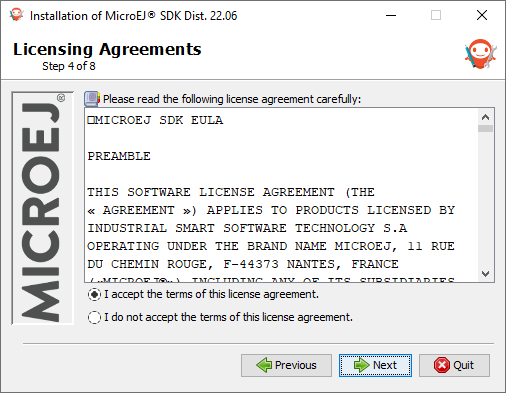
Accept the terms of this license agreement
Select the installation path of your SDK. By default it is
C:\Program Files\MicroEJ\MicroEJ-SDK-24.01for Windows. Then click on the Next button.
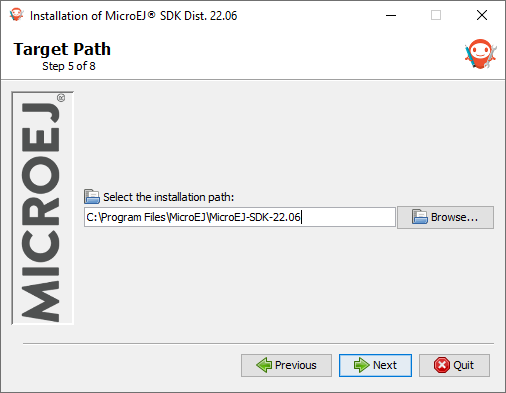
Choose the installation path
Click on the OK button to confirm the installation path.
Warning
Click here if you install SDK 5 on MacOS.
On MacOS, the path may duplicate the last directory if you opened it in the File Selection Dialog instead of selecting it.
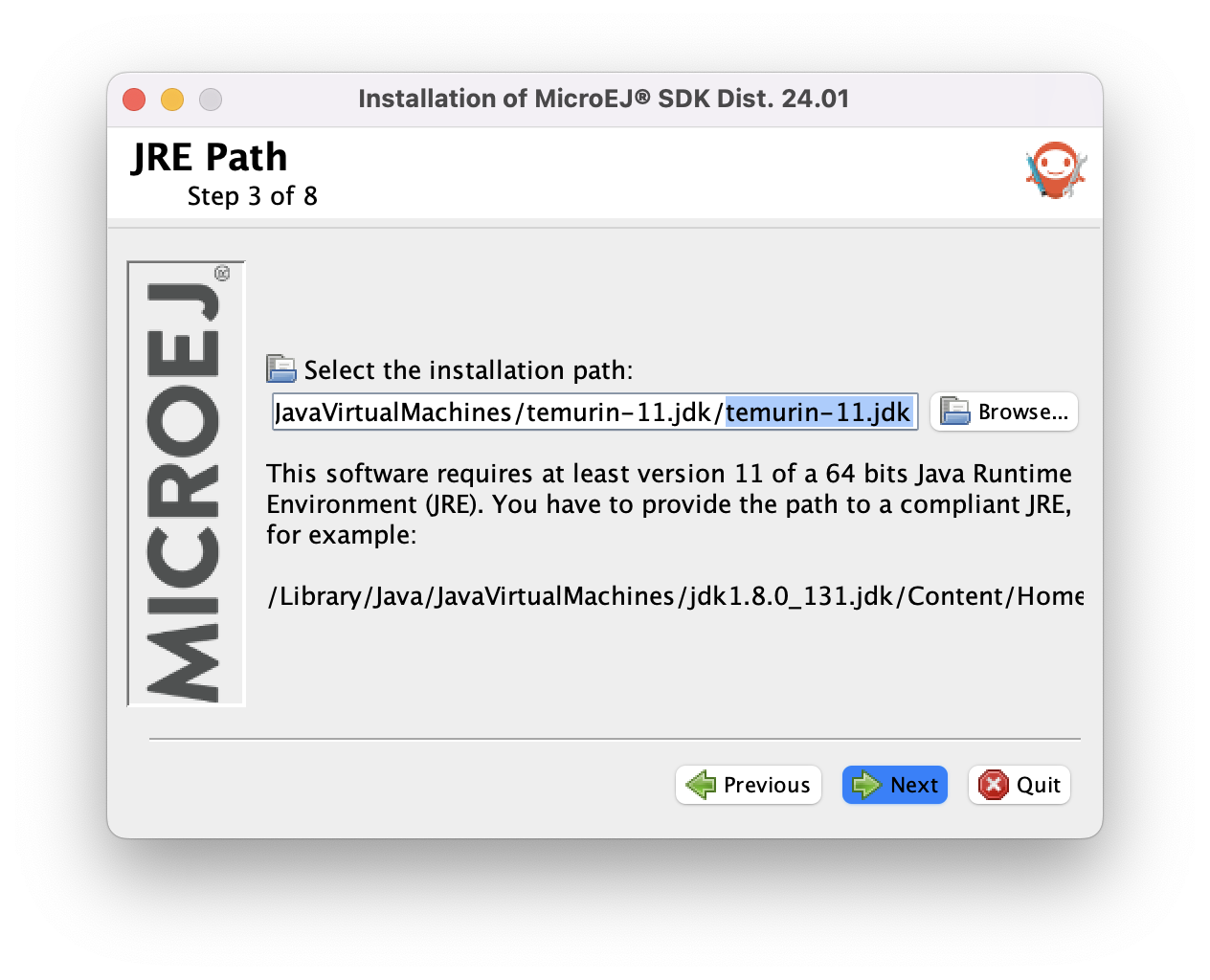
Duplicated directory in path on MacOS
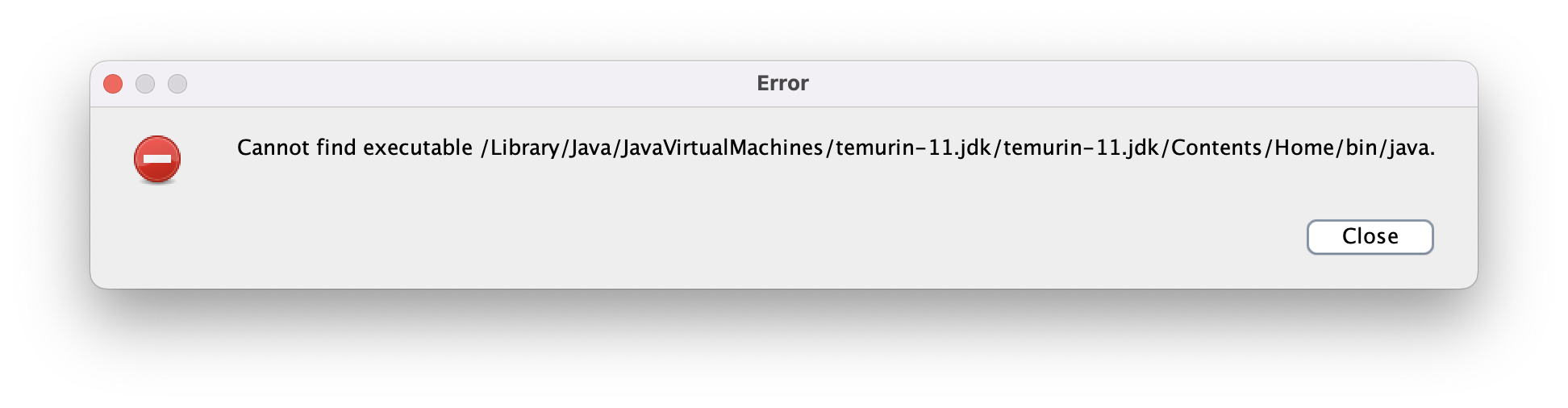
Error when path is not a valid JDK path
Be sure the path points to JDK root dir, and not to Contents/Home, and click next.
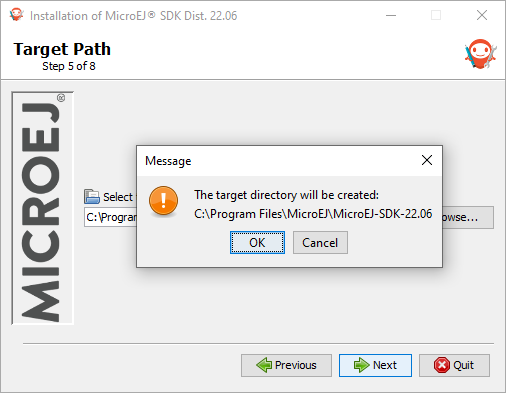
Confirm your installation path
Wait until the installation is done. Then click on the Next button.
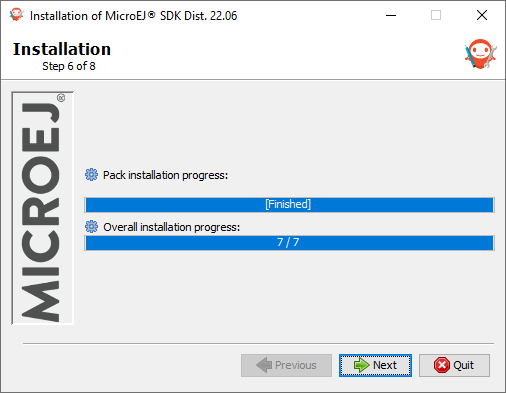
Installation in progress
Select options depending on your own preferences. Then click on the Next button.
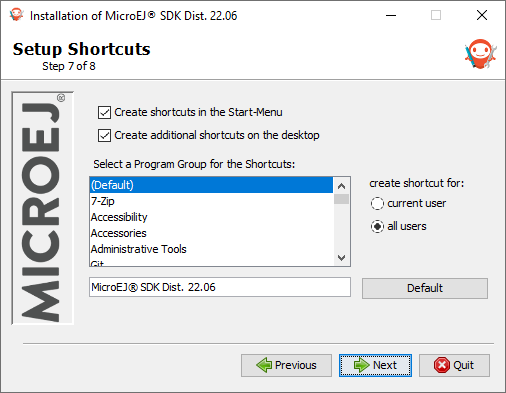
Select the options
The installation has completed successfully. Click on the Done button.
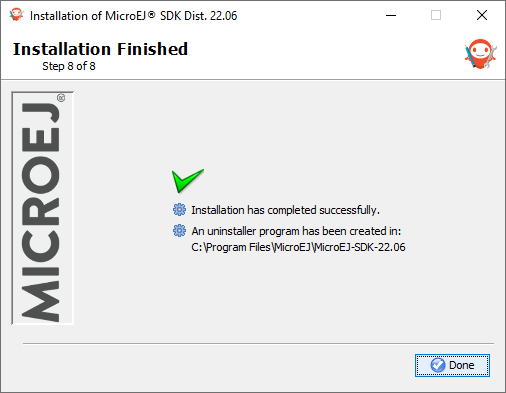
Your installation has completed successfully
The SDK Distribution is now installed on your computer. You can launch it from your application launcher or by executing the MicroEJ executable in the installation path.
Warning
Click here if SDK 5 fails to start on MacOS.
SDK 5 fails to start after installation because the JVM classpath has not been correctly set in configuration file. To fix it, you need to
browse SDK 5 files by selecting Show Package Contents in the right click menu of MicroEJ-SDK-24.01.app.
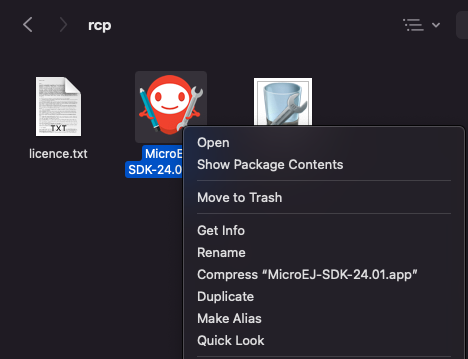
Show Package Contents of MicroEJ-SDK-24.01.app
edit
Contents/Eclipse/eclipse.iniand addContents/Hometo the path defined for the-vmargument. For instance
-vm
/Library/Java/JavaVirtualMachines/temurin-11.jdk/Contents/Home/bin
Once the SDK is started, it is recommended to check if updates are available (see Update SDK Version section). If your are running SDK on Windows OS, it is also strongly recommended to configure Windows defender exclusion rules.
