Warning
This documentation is for SDK 5. The latest major version is SDK 6. SDK 5 is in maintenance mode since the release of SDK 5.8.0. Consequently, as stated in the SDK End User License Agreement (EULA), the SDK will reach the end of its life by July 2028. Contact our support team for assistance with migrating to the new SDK, or your sales representative if you require an extension of SDK maintenance as a service.
MicroEJ Launch
The MicroEJ launch configuration sets up the Applications environment (main class, target, and Application options), and then launches a script for execution.
Execution is done either on the Simulator or on the Device. In this latter case, it may depend on external tools such as target memory programming.
Main Tab
The Main tab allows you to set in order:
The main project of the application.
The main class of the application containing the main method.
Types required in your application that are not statically embedded from the main class entry point. Most required types are those that may be loaded dynamically by the application, using the Class.forName() method.
Binary resources that need to be embedded by the application. These are usually loaded by the application using the Class.getResourceAsStream() method.
Immutable objects’ description files. See the [BON 1.2] ESR documentation for use of immutable objects.
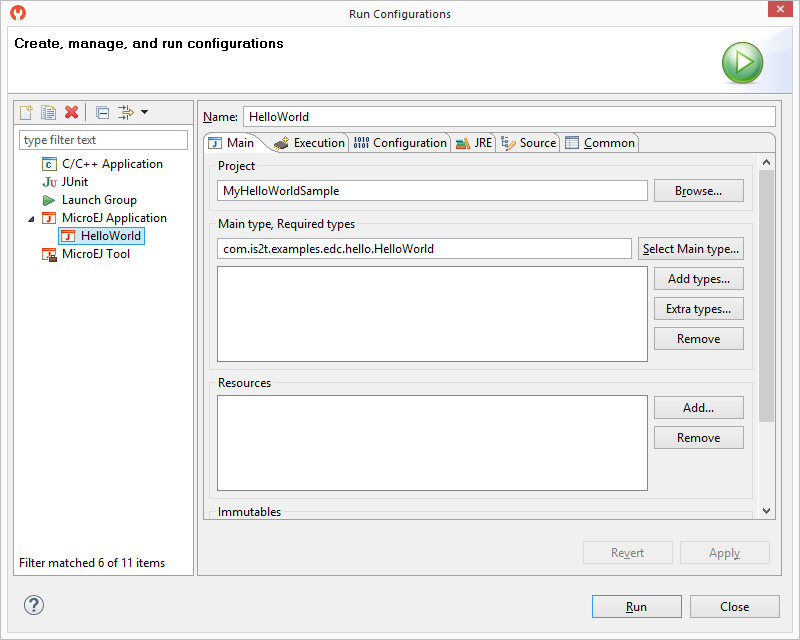
MicroEJ Launch Application Main Tab
Execution Tab
The next tab is the Execution tab. Here the target needs to be selected. Choose between execution on a MicroEJ Platform or on a MicroEJ Simulator. Each of them may provide multiple launch settings. This page also allows you to keep generated, intermediate files and to print verbose options (advanced debug purpose options).
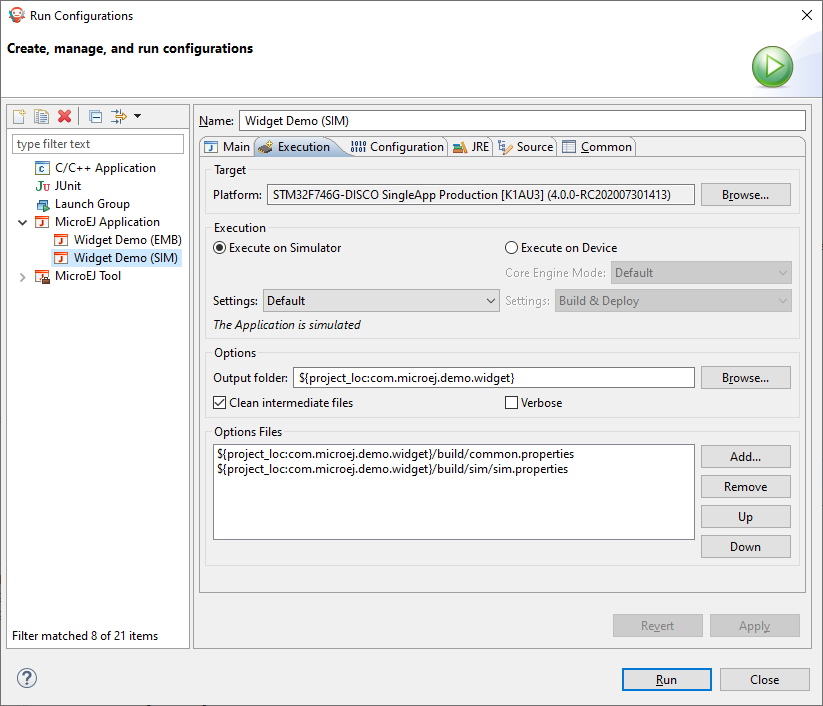
MicroEJ Launch Application Execution Tab
Configuration Tab
The next tab is the Configuration tab. This tab shows the available Application options.
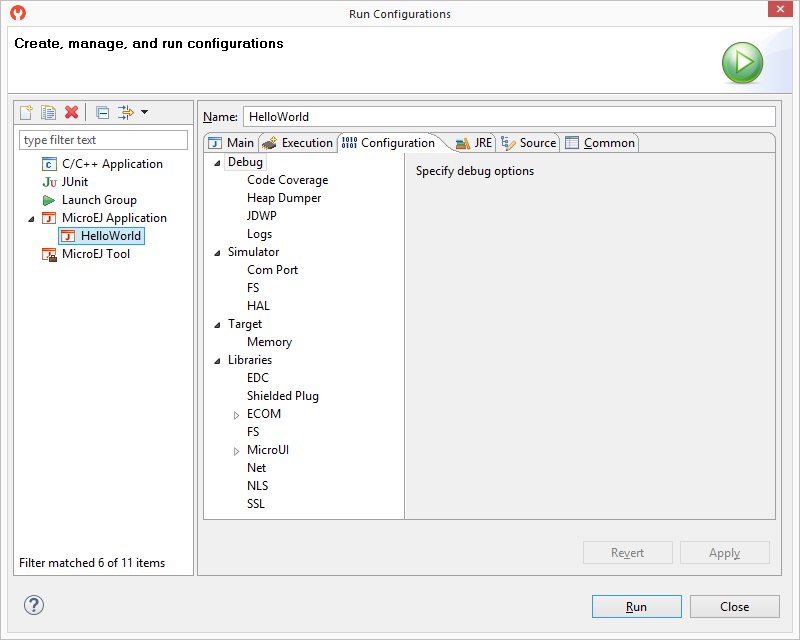
Configuration Tab
JRE Tab
The next tab is the JRE tab. This tab allows you to configure the
Java Runtime Environment used for running the underlying launch script.
It does not configure the MicroEJ Application execution. The
VM Arguments text field allows you to set vm-specific options, which
are typically used to increase memory spaces:
To modify heap space to 1024MB, set the
-Xmx1024Moption.To modify string space (also called PermGen space) to 256MB, set the
-XX:PermSize=256M -XX:MaxPermSize=256Moptions.To set thread stack space to 512MB, set the
-Xss512Moption.To set an advanced Application option, declare a system property with the following pattern
-D[OPTION_KEY]>=[OPTION_VALUE]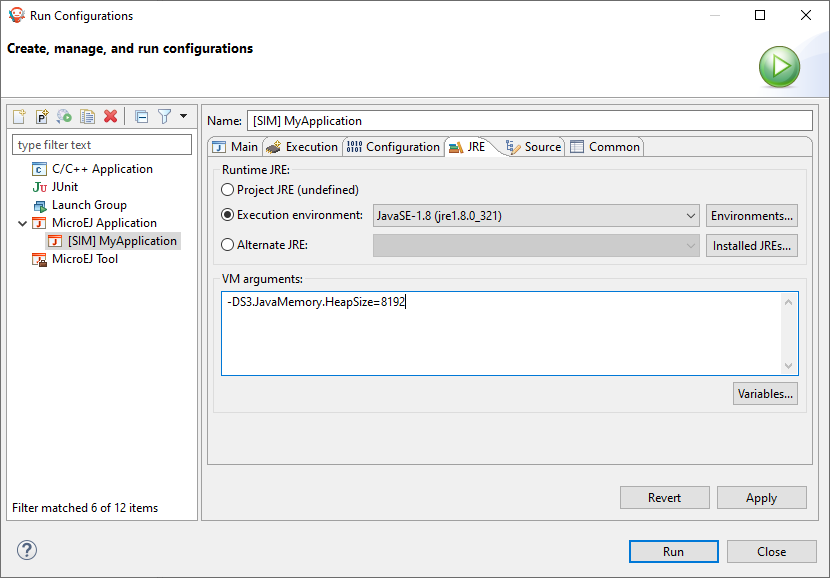
Source Tab
The next tab is the Source tab. By default, it is automatically configured to connect your Add-On Libraries sources dependencies. To connect your Platform Foundation Library sources, please refer to the section Foundation Library Sources.
Common Tab
The last tab is the Common tab. This is a default Eclipse tab that allows to configure your launch. Particularly, you can configure the console encoding. Refer to Eclipse help for more details on other available options.
