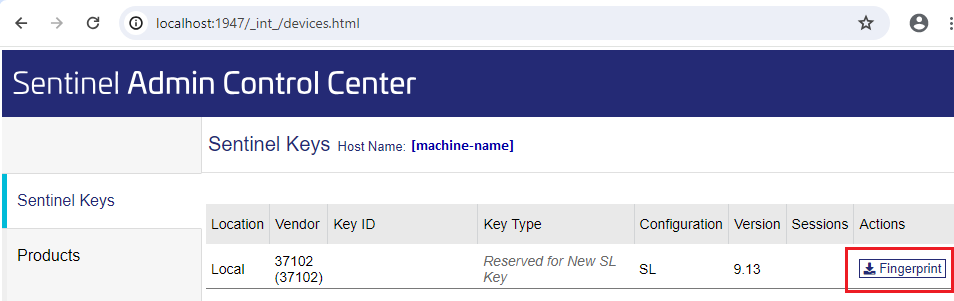Sentinel License Management
In addition to single-workstation license based on a hardware dongle, MICROEJ SDK supports floating licenses based on Thales Sentinel LDK solution.
This chapter contains instructions that will allow you to setup Sentinel environment and activate your license.
There are two installation flows:
If you are a System Administrator, setup the Sentinel Floating License Server on a host machine.
If you are a Developer, proceed with the setup of the Sentinel client for the SDK.
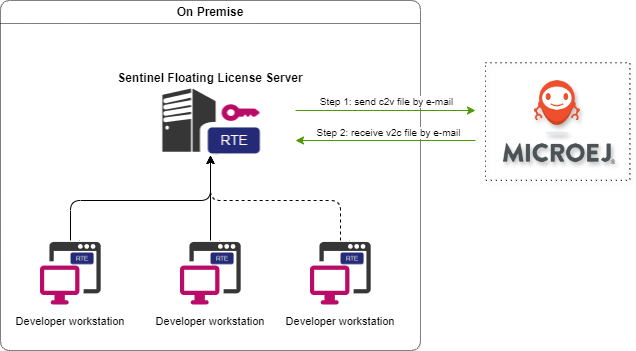
Note
Floating License requires Architecture 8.1.0 or higher (Production only).
Setup the Sentinel Floating License Server
This section contains instructions for the System Administrator to setup the Sentinel Floating License Server.
Choose a machine to host the Sentinel Floating License Server. The host machine must be choosen with care, as its fingerprint will be required to generate the license file. Especially, you have to choose a host machine that is accessible through the network to all your developer workstations.
Install the Sentinel LDK Run-time Environment (RTE) for License Server
Sentinel LDK Run-time Environment enables your protected software to run by communicating with Sentinel protection keys.
First, download Sentinel_RTE_Installation-1.1.0.zip file. It contains installer for Windows, macOS and Linux.
Installation for Windows
Get
haspdinst_37102.exefileType
haspdinst_37102.exe -iin the command line. The installation or upgrade process is performed automatically. A message is displayed informing you that the Sentinel LDK Run-time Environment was successfully installed
Note
To uninstall Sentinel RTE, type haspdinst_37102.exe -r in the command line. A message is displayed informing you that the Sentinel LDK Run-time Environment was successfully removed.
Installation for Linux
Get aksusbd_37102-10.12.1.tar.gz file and extract it. The installation packages are in the directory pkg, as root enter the following command:
For RedHat, SUSE, or CentOS 64-bit Intel systems:
rpm -i aksusbd-10.12.1.x86_64.rpmFor Ubuntu or Debian 64-bit Intel systems:
dpkg -i aksusbd_10.12-1_amd64.debCopy
aksusbd-10.12.1/haspvlib_37102.soandaksusbd-10.12.1/haspvlib_x86_64_37102.soto/var/hasplmdirectory
Note
All install/uninstall commands must be executed with root rights. On Ubuntu, prefix the commands with the sudo command. On other Linux distributions, use the su utility to become root in the terminal window.
Configure the License Server
On the host machine, open a web browser.
Browse
http://<server-ip-address>:1947to open the Sentinel Admin Control Center.Go to Sentinel Keys tab and click on Fingerprint button to download the
*.c2vfile.The
*.c2vfile stands for Customer to Vendor. Send this file to your MicroEJ sales representative.Wait until MicroEJ prepares your license key. Then you will receive a
.v2cfile. The*.v2cfile stands for Vendor to Customer.On the host machine, go back to the Sentinel Admin Control Center.
Click on Update/Attach tab.
Click on Select File… button and browse the
.v2cfile.Click on Apply File button.
In Sentinel Keys tab, you should see the successfully installed license key:
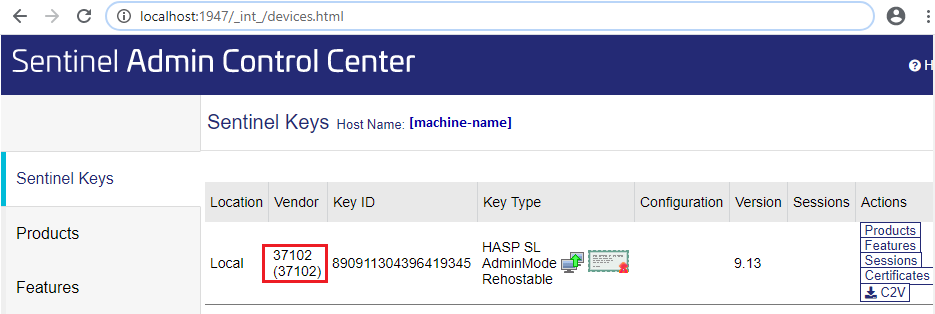
Configure the host machine to open the IP port
1947for TCP, UDP, TCP6, UDP6.Optionally, you can set a printable name for the Sentinel Floating License Server that will be displayed on the Developer workstation license list.
Go to Configuration > Basic Settings tab.
Update the Machine Name text field (e.g.
central-sentinel-server).Click on Submit button.
Your Sentinel Floating License Server is successfully configured. All you have to do is to share the host machine IP address to your MicroEJ Developers.
Setup the Developer Workstation
This section contains instructions for the MicroEJ Developer to setup its workstation in order to connect a Sentinel Floating License Server.
First, download Sentinel_RTE_Installation-1.1.0.zip file. It contains installer for Windows, macOS and Linux. Sentinel LDK Run-time Environment enables your protected software to run by communicating with Sentinel protection keys.
Installation for Windows
Get
haspdinst_37102.exefileType
haspdinst_37102.exe -iin the command line. The installation or upgrade process is performed automatically. A message is displayed informing you that the Sentinel LDK Run-time Environment was successfully installedPut
MicroEJ_library\hasp_windows_x64_37102.dllfile in the system folder (%SystemRoot%\system32) if you have administrator rights on your machine. Otherwise drop thehasp_windows_x64_37102.dllfile besidejava.exeexecutable of the Java Development Kit (JDK) used to run the SDK.
Note
To restart RTE, go to Services window and restart Sentinel LDK License Manager service. To uninstall Sentinel RTE, type haspdinst_37102.exe -r in the command line. A message is displayed informing you that the Sentinel LDK Run-time Environment was successfully removed.
Then you can continue with the Remote Floating License Server section.
Installation for Linux
Note
All install/uninstall commands must be executed with root rights. On Ubuntu, prefix the commands with the sudo command. On other Linux distributions, use the su utility to become root in the terminal window.
Get aksusbd_37102-10.12.1.tar.gz file and extract it. The installation packages are in the directory pkg, as root enter the following command:
For RedHat, SUSE, or CentOS 64-bit Intel systems:
rpm -i aksusbd-10.12.1.x86_64.rpmFor Ubuntu or Debian 64-bit Intel systems:
dpkg -i aksusbd_10.12-1_amd64.debCopy
aksusbd-10.12.1/haspvlib_37102.soandaksusbd-10.12.1/haspvlib_x86_64_37102.soto/var/hasplmdirectoryGet
MicroEJ_library/libhasp_linux_x86_64_37102.sofile and copy it in a directory of your choiceSet
LD_LIBRARY_PATHvariable with commandexport LD_LIBRARY_PATH=<directory_of_libhasp_file>:$LD_LIBRARY_PATH(just the directory, not with the file name). This modification has to be setup at session startup (e.g: using~/.bashrcor~/.profilefiles) to ensure that OS is properly configured before running the SDK.
Note
If you use the Sentinel RTE on WSL (Windows Subsystem for Linux): you can set the service to start on boot by creating the file /etc/wsl.conf and add these lines to it:
[boot]
command="service aksusbd start"
You can check the service status with the command sudo service aksusbd status
Then you can continue with the Remote Floating License Server section.
Installation for MacOS
Get
Sentinel_Runtime_37102.tarfileIn
SentinelRuntimeInstaller.framework/Versions/A/Resources/double-click onSentinel_Runtime.pkgDouble-click the Install Sentinel Runtime Environment disk image icon. The installer wizard is launched
Follow the instructions of the installer wizard until the installation is complete. The first time that you run Admin Control Center and submit configuration changes,
hasplmdcreates configuration files in/private/etc/hasplm/Get
MicroEJ_library/hasp_darwin_37102.dylibfile and copy it in a directory of your choiceSet
DYLD_LIBRARY_PATHvariable with commandexport DYLD_LIBRARY_PATH=<your_directory>:$DYLD_LIBRARY_PATH. This modification has to be setup at session startup (e.g: using.bashrcfile) to ensure that OS is properly configured before running the SDK.
Note
To restart the daemons, on a terminal, go to /Library/LaunchDaemons/ and launch sudo launchctl load com.aladdin.aksusbd.plist and sudo launchctl load com.aladdin.hasplmd.plist
Then you can continue with the Remote Floating License Server section.
Add Remote Floating License Server
From Sentinel Admin Control Center
On the developer workstation, open a web browser.
Browse http://localhost:1947 to open the Sentinel Admin Control Center (if you work with WSL read note below).
Go to Configuration > Access to Remote License Managers.
Check Allow Access to Remote Licenses.
Uncheck Broadcast Search for Remote Licenses.
In Remote License Search Parameters, add the Floating License Server IP address that should have been shared by your System Administrator.
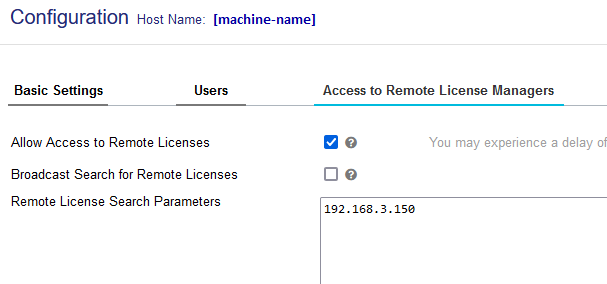
Click on Submit button.
Your computer should now have access to the licenses configured on the Floating License Server. In Sentinel Keys tab, you should see the license key provided by your Floating License Server (e.g.
central-sentinel-server).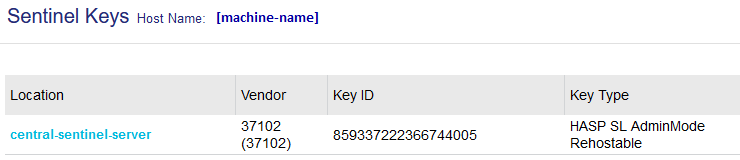
Note
If you use WSL (Windows Subsystem for Linux) localhost refers to your Windows localhost and not to your WSL instance. First, on WSL, create /etc/hasplm/hasplm.ini file and add accremote = 1 line to it. Then on WSL terminal, launch hostname -I command, copy the first IP address and use it instead of localhost in your browser (e.g. http://172.30.106.171:1947/).
From Command Line
On Linux: update or create the file
hasplm.iniin/etc/hasplmorhasp_37102.iniin~/.hasplm(if you have not installed RTE as root).On Windows: edit
%CommonProgramFiles(x86)%\Aladdin Shared\HASP\hasplm.inifile.
Then add to the .ini file the following lines:
[REMOTE] broadcastsearch = 0 serversearchinterval = 30 serveraddr = <license_server_IP>
Restart the service.
Running in a container
If you want to configure a CI (Continuous integration) runner you can follow one of these two solutions:
Either create a Docker image with the RTE installed inside, see Installation for Linux section.
Or install and configure the RTE on the host and run the Docker container with these options:
-v /var/hasplm:/var/hasplm:ro -v /home/<host_user>/.hasplm:/home/<container_user>/.hasplm:ro -e LD_LIBRARY_PATH=/var/hasplm
Runtime Installation Instructions and Troubleshooting
Check Activation with the Command Line Tool
To verify access to the Sentinel license on the workstation where the SDK executes, run the debug tool as following:
Open a terminal
Change directory to a Production VEE Port
Execute the command:
java -Djava.library.path=resources/os/[OS_NAME] -jar licenseManager/licenseManagerProduct.jarwith
OS_NAMEset toWindows64for Windows OS,Linux64for Linux OS,Macfor macOS x86_64 (Intel chip) orMacA64for macOS aarch64 (M1 chip).
If your Sentinel license has been properly activated, you should get the following output:
[DEBUG] ===== MicroEJ Sentinel Debug Tool =====
[DEBUG] => Detected Sentinel License Key ID: XXXXXXXXXXXXXXXX.
[DEBUG] => Detected MicroEJ License valid until YYYY-MM-DD.
[DEBUG] ===== SUCCESS =====
Troubleshooting
Sentinel API dynamic library not found (code 400)
The following error occurred when the library hasp_[os]_37102.[ext] has not been found. Please refer to Setup the Developer Workstation.
Specifically, if you are on Linux:
check the library is readable with the command
file libhasp_linux_x86_64_37102.so.check the LD_LIBRARY_PATH environment variable is properly set before launching MICROEJ SDK. If MICROEJ SDK is launched from a desktop application, it must have been set in the
~/.profilefile.
Sentinel key not found (code 7)
The following error occurred when there is no Sentinel license available. Go to http://localhost:1947/int/devices.html and check your Sentinel licenses. You should see at least one installed license key:
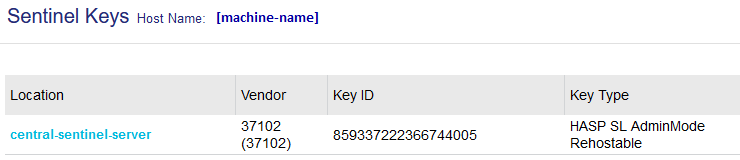
Make sure you correctly configured the access to the Sentinel Floating License Server. Please refer to Add Remote Floating License Server.
No Administrator Privileges on Developer Workstation
Sentinel LDK RTE installation requires administrator privileges and facilitates the setup of the network server. However, it is not necessary to be installed on the developer workstation in case of floating licenses. See this documentation for more details. If you are in such situation, please can contact our support team.