Warning
This documentation is for SDK 5. The latest major version is SDK 6. SDK 5 is in maintenance mode since the release of SDK 5.8.0. Consequently, as stated in the SDK End User License Agreement (EULA), the SDK will reach the end of its life by July 2028. Contact our support team for assistance with migrating to the new SDK, or your sales representative if you require an extension of SDK maintenance as a service.
Update SDK Version
Once you have an SDK Distribution installed, you can update the included SDK Version to a newer version.
Note
If you want to know which SDK version is currently installed in your SDK Distribution, see the SDK Version chapter.
To update your SDK Distribution to a newer SDK version, follow the next steps:
Select Help > Check for updates.
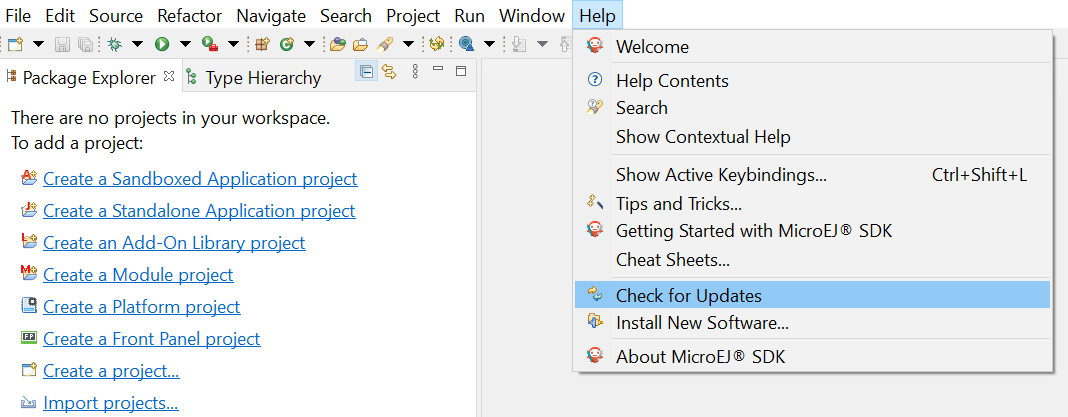
Check for updates
If your SDK is up-to-date, you will see the following screen:
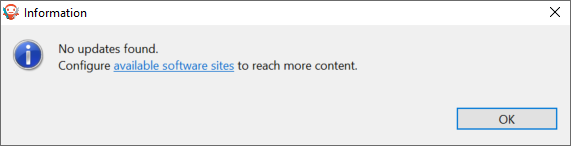
No update available
If an update is available, you will see the following screen:
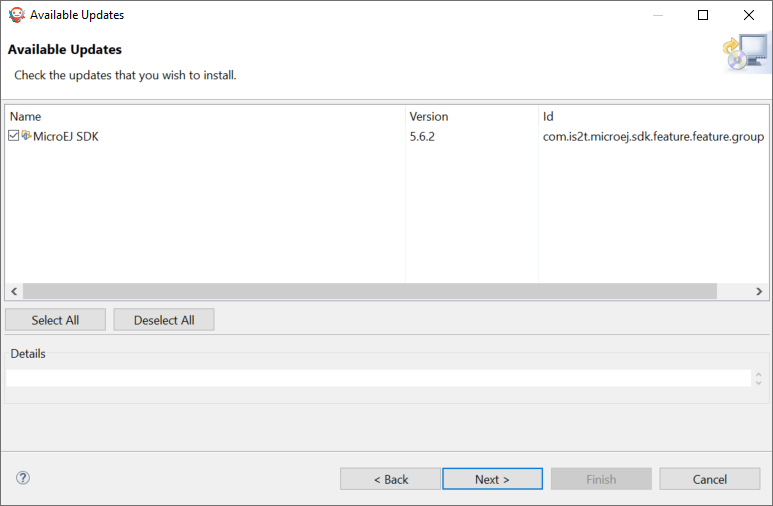
Update available
Check the version you want to install. Then click on the Next button.
Review and confirm the updates. Then click on the Next button.
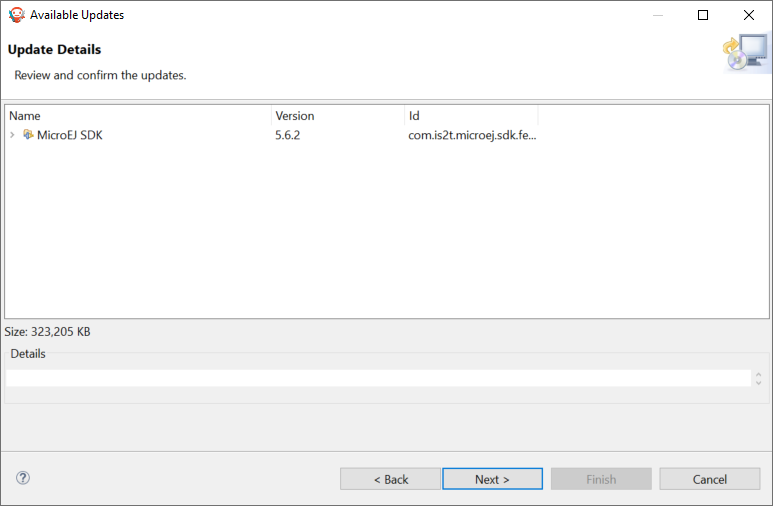
Review the updates
Select I accept the terms of the license agreements.. Then click on the Finish button.
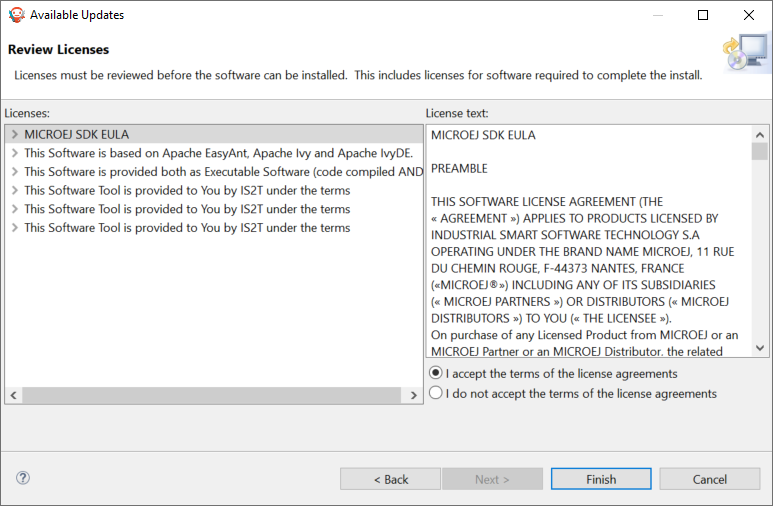
Accept the terms of the license agreement
Wait until the Software Update pop-up appears. Then click on the Restart Now button.
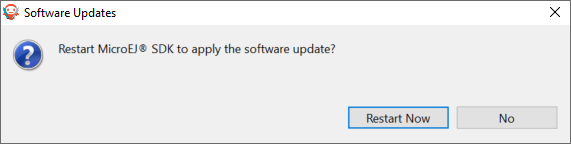
Restart your SDK.
The update of your SDK is done.
