GitHub Repositories
A large number of examples, libraries, demos and tools are shared on MicroEJ GitHub account: https://github.com/MicroEJ.
Most of these GitHub repositories contain projects ready to be imported in MicroEJ SDK.
Repository Import
This section explains the steps to import a Github repository in MicroEJ SDK, illustrated with the MWT Examples repository.
Note
MicroEJ SDK Distribution includes the Eclipse plugin for Git.
First, from the GitHub page, copy the repository URI (HTTP address) from the dedicated field in the right menu (highlighted in red):
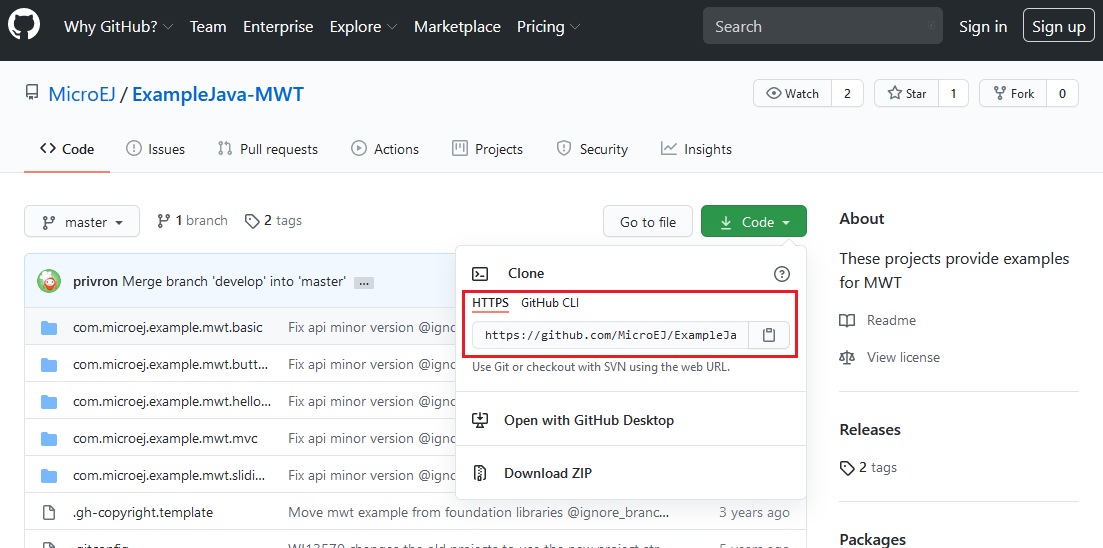
In the SDK, to clone and import the project from the remote Git repository into the MicroEJ workspace, select File > Import > Git > Projects from Git wizard.
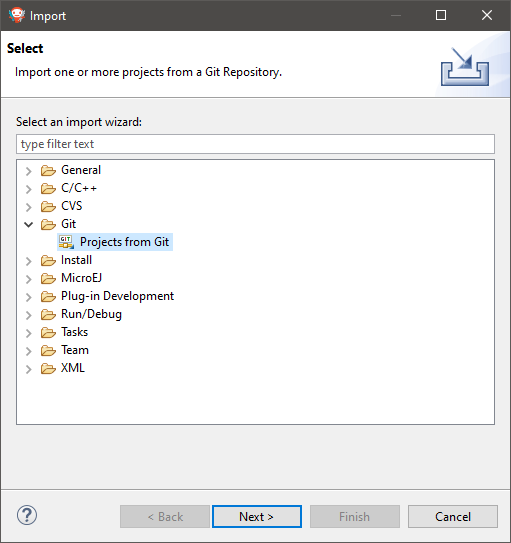
Click Next, select Clone URI, click Next and paste the remote repository address in the URI field. For this repository, the address is https://github.com/MicroEJ/ExampleJava-MWT.git. If the HTTP address is a valid repository, the other fields are filed automatically.
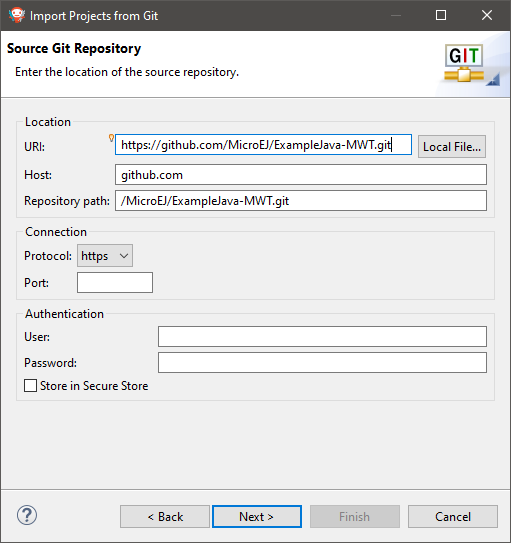
Click Next, select the master branch, click Next and accept the proposed Local Destination by clicking Next once again.
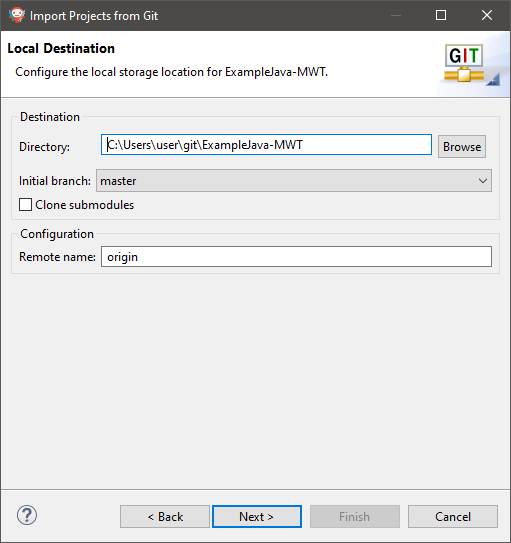
Click Next once more and finally Finish. The Package Explorer view now contains the imported projects.
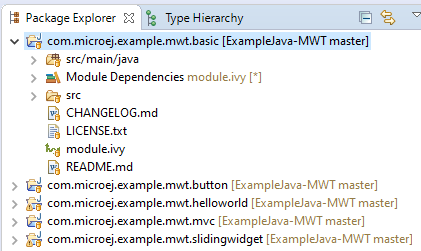
If you want to import projects from another (GitHub) repository, you simply have to do the same procedure using the Git URL of the desired repository.
MicroEJ GitHub Badges
MicroEJ GitHub Badges are badges embedded in a README at the root of the repository. They highlight the compatibilities of the repository at a quick glance with MicroEJ Architecture, MicroEJ SDK and Graphical User Interface versions.
The color of the badge has the following meaning:
Green means a current supported version:

Orange means a still supported version that will be deprecated in the future:

Gray means a deprecated version:

