How To Automatically reload a Gradle project
By default, regardless of the IDE that you are using (Android Studio, IntelliJ IDEA or Eclipse), the reload of a Gradle project must be explicitly triggered by the user when the configuration of the project has changed. This allows to avoid reloading the project too frequently, but the user must not forget to manually reload the project to apply changes.
It is also possible to configure your IDE to automatically reload your Gradle project:
The auto-reload of a Gradle project with IntelliJ IDEA / Android Studio can be enabled as follows:
Click on File > Settings….
Go to Build, Execution, Deployment > Build Tools.
Check the Reload changes in the build scripts option and check the Any changes option.
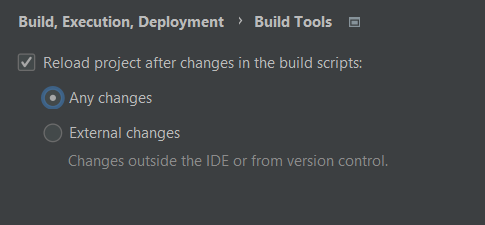
Auto-reload option in IntelliJ IDEA / Android Studio
Go to Languages & Frameworks > Kotlin > Kotlin Scripting.
Check all the Auto Reload options.
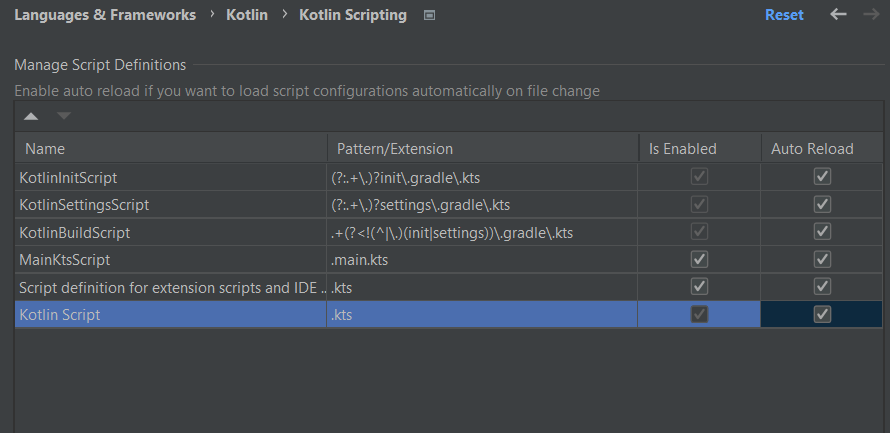
Auto-reload Kotlin option in IntelliJ IDEA / Android Studio
The auto-reload of a Gradle project with Eclipse can be enabled as follows:
Click on Window > Preferences > Gradle.
Check the Automatic Project Synchronization option.

Auto-reload option in Eclipse
