Bluetooth Mock
Overview
To run a MicroEJ Application that uses the Bluetooth API Library on MicroEJ Simulator, a Bluetooth Controller is required:
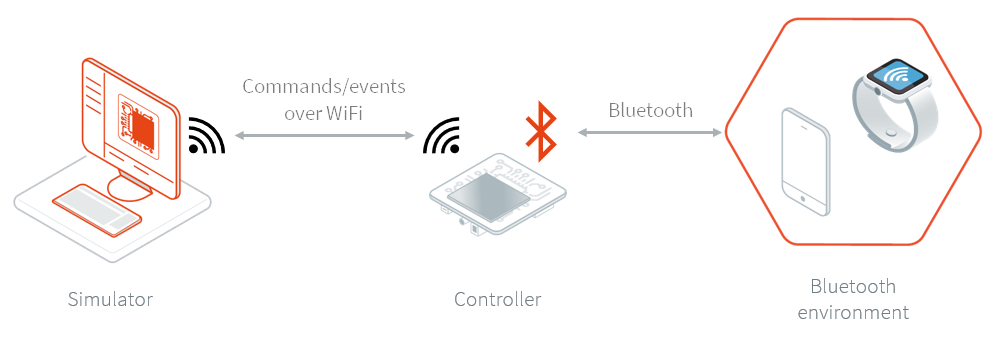
The Bluetooth Controller is a dedicated device that communicates with the Simulator to perform the Bluetooth operations of the Application. This means that the Simulator delegates the Bluetooth operations (scanning, advertising, discovering services, connecting, etc.) to a real Bluetooth device. This allows testing a Bluetooth application on any development environment.
The Bluetooth Controller firmware is provided for the inexpensive ESP32-S3-DevKitC-1-N8R8 board.
Requirements
An ESP32-S3-DevKitC-1-N8R8 board.
A Bluetooth Controller firmware (see section below).
Controller Firmwares
There are multiple versions of the Controller firmware, each compatible with a specific range of Bluetooth Pack versions.
The following table indicates the firmware to use depending on the Bluetooth Pack version integrated in the VEE Port:
Bluetooth Pack Versions |
Controller Firmware |
|---|---|
[2.0.0-2.3.0[ |
|
[2.3.0-2.6.0[ |
|
[2.6.0-3.0.0[ |
Usage
To simulate a Bluetooth application, follow these three steps:
Install the controller firmware
Configure the Wi-Fi network
Run the application on the Simulator
If you are facing any issues, check the Troubleshooting section.
Controller Firmware Installation
To install the controller firmware on the ESP32-S3 board, follow these steps:
Plug in the ESP32-S3 board to your computer,
Find the associated COM port,
In the flash download tool:
select the
ESP32-S3chip typebrowse the firmware file (
Executable-Bluetooth-Mock-Controller-ESP32-S3-x.y.z.bin)set the target address to
0set the SPI speed to
80MHzand the SPI mode toDIOselect the appopriate COM port and set the baudrate to
460800start the flash download
With the flash download tool from Espressif, you should end with something similar to this :
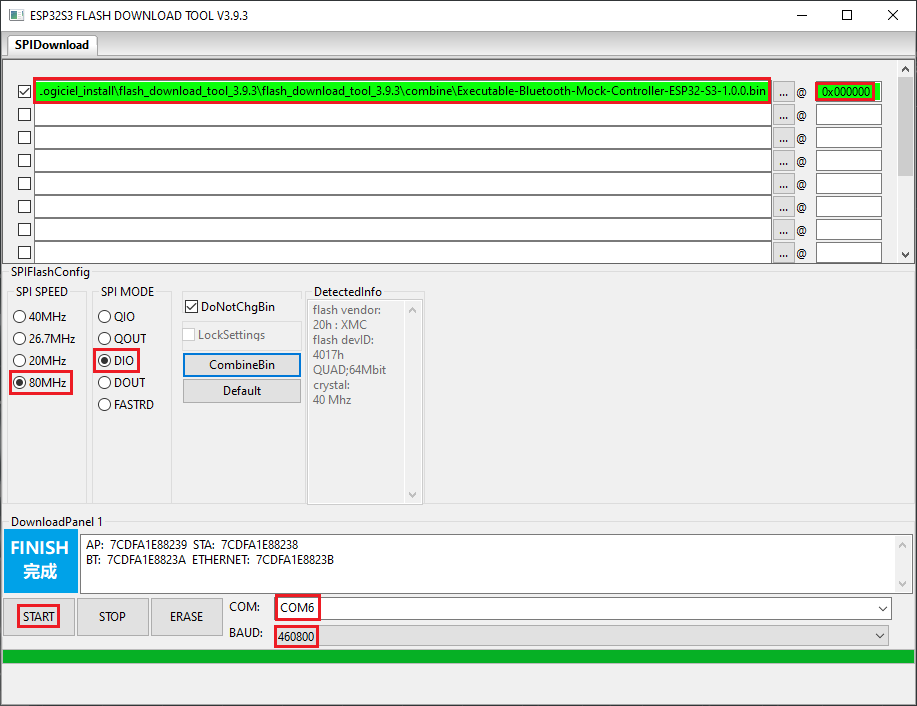
Bluetooth Controller Flash Download Tool Configuration
Wi-Fi Setup
To configure the Wi-Fi network used by the controller:
Connect your computer to the Wi-Fi network “BLE-Mock-Controller-[hexa device id]” mounted by the controller.
Open a browser and connect to
http://192.168.4.1/to access the Wi-Fi setup interface :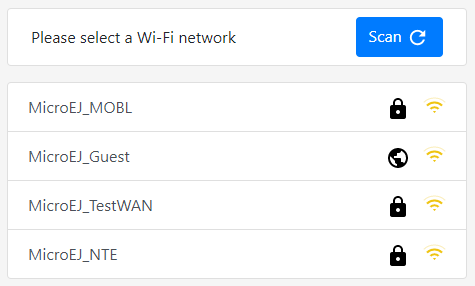
Select the desired network and provide the required information if asked. If an error occurs during the connection, retry this step.
In case the ESP32-S3 board is successfully connected to the desired network, the web page should looks like this:
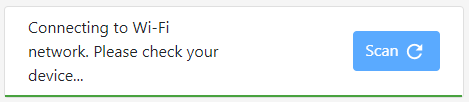
Additionally, the serial output of the ESP32-S3 board shows connection status.
Connect your computer back to this network: your computer and the controller must be in the same network.
Reboot the ESP32-S3 board. At this point, the configuration is saved and the board will reconnect automatically every time it is powered up. If the board fails to connect, the configuration will be available again for re-configuration.
Simulation
To configure the Bluetooth Controller for the simulation:
Get the IP address of the controller from its logs:

Configure the application options:
Set the following application options:
############################################################################### # Bluetooth Options ############################################################################### # Set the Bluetooth simulation mode. # Supported values: 'stub' (default), 'net' (Bluetooth Controller) s3.bluetooth.mode=net # When using `net` mode, set the IP address of the Bluetooth Controller. s3.bluetooth.net.host=192.168.x.y
In the Run configuration panel, set the simulation mode to “Controller (over net)” and configure the connection options.
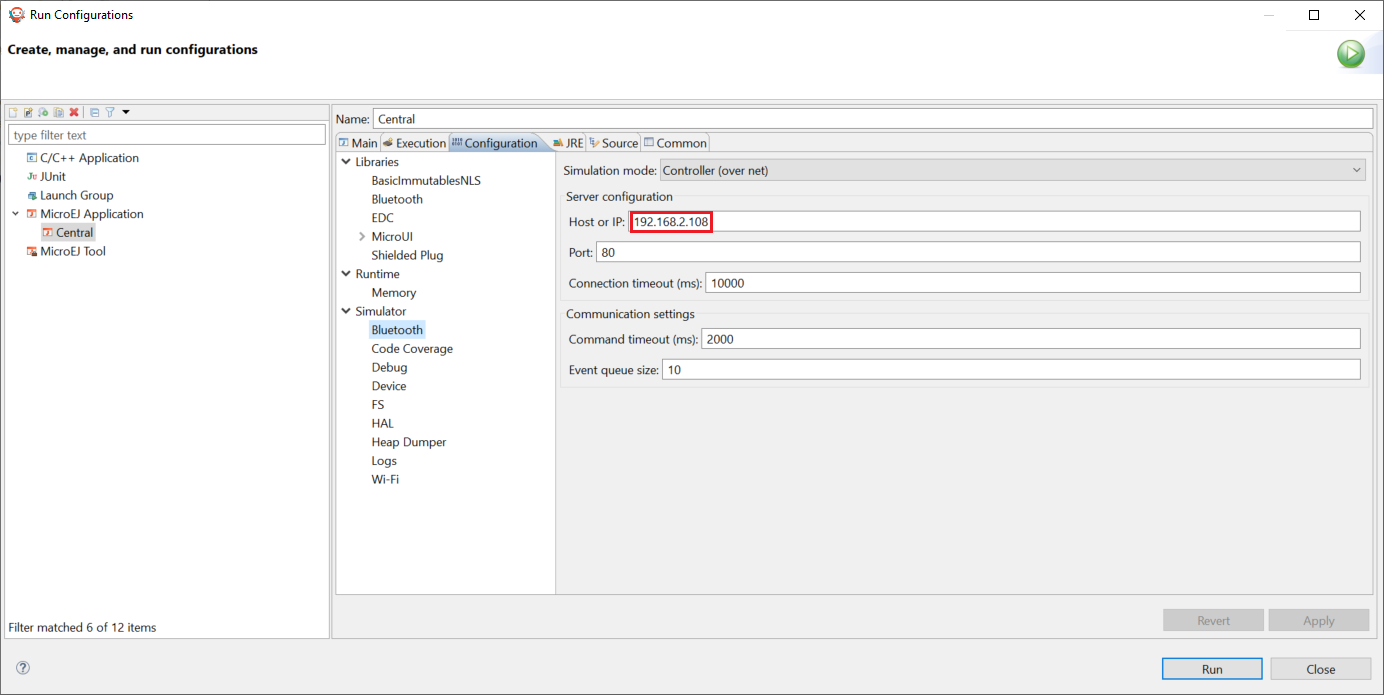
Bluetooth Mock Configuration
Run the application on the simulator. Note that when starting a new simulation, the Bluetooth Controller is reset to its initial state.
Troubleshooting
Network Setup Errors
I can’t find the “BLE-Mock-Controller-[hexa device id]” access point
The signal of this Wi-Fi access point may be weaker than the surrounding access points. Try to reduce the distance between the controller and your computer; and rescan. If it’s not possible, try using a smartphone instead (only a browser will be required to set up the network configuration).
I want to override the network configuration
If the Wi-Fi credentials are not valid anymore, the controller restarts the network setup phase. Yet, in case the credentials are valid but you want to change them, erase the flash and reflash the firmware.
“Invalid parameter type: 0x47 expected 0x53” error
Reboot the ESP32-S3 board. The controller restarts and connects to the Wi-Fi.
Simulation Errors
Error during the simulation: mock could not connect to controller
This error means the mock process (Simulator) could not initialize the connection with the controller. Please check that the ESP32-S3 board is connected to the network (see logs in the serial port output) and that your computer is in the same network.
