Basic Drawing on Screen
We have seen a basic use of the MWT and widgets libraries. Before going further let’s see how to write directly on a display using both Displayable and GraphicsContext classes.
A Displayable represents what can be shown on a screen, a GraphicsContext provides access to a modifiable (readable and writable) pixel buffer to be associated with an Image or a Displayable.
It is then possible to have access to a drawable interface that represents a pixelated version of the Display.
public static void main(String[] args){ MicroUI.start(); Displayable myDisplayable = new Displayable() { @Override protected void render(GraphicsContext g) { // Draws a yellow line. g.setColor(Colors.YELLOW); Painter.drawLine(g, 0, 0, 100, 50); } @Override public boolean handleEvent(int event) { return false; } }; Display.getDisplay().requestShow(myDisplayable); }
This draws a line from the coordinates of the display
(0,0)to(100,50).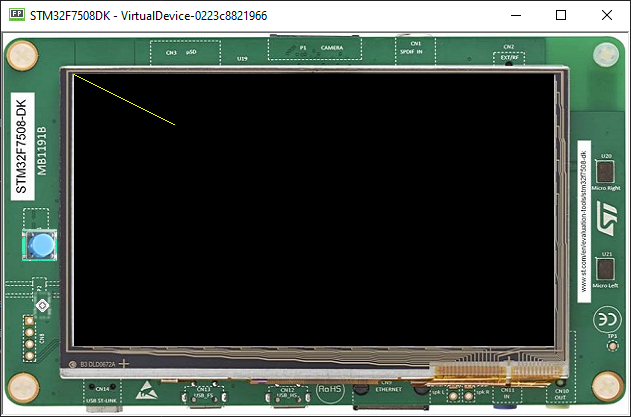
Drawing Basic Shapes
The Painter class contains several primitives to draw geometric objects.
The code below draws each component with the selected color (yellow, purple, green).
The drawLine() method uses the starting and finishing point with x and y coordinates.
Fill rectangle and ellipse methods use x and y coordinates and also width and height.
Draw circle uses x and y and a diameter.
g.setColor(Colors.YELLOW); Painter.drawLine(g, 0, 0, 100, 50); g.setColor(Colors.PURPLE); Painter.fillRectangle(g, 10, 20, 100, 20); Painter.fillEllipse(g, 120, 50, 20, 100); g.setColor(Colors.GREEN); Painter.drawCircle(g, 50, 50, 100);
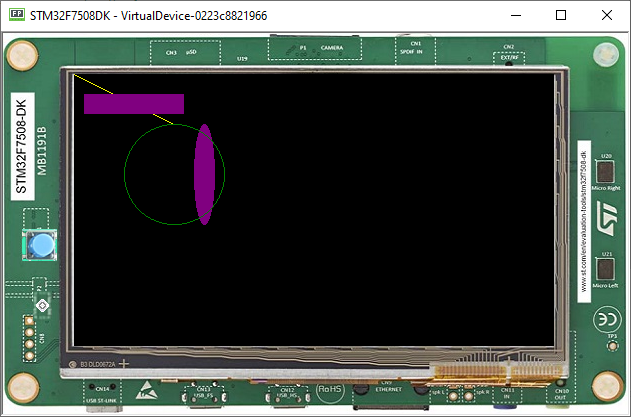
Drawing Images
The Painter class contains several primitives to draw images.
Image image = Image.getImage("/images/microej_logo.png"); // Draws the image at x,y coordinates (150, 50). Painter.drawImage(g, image, 150, 50);
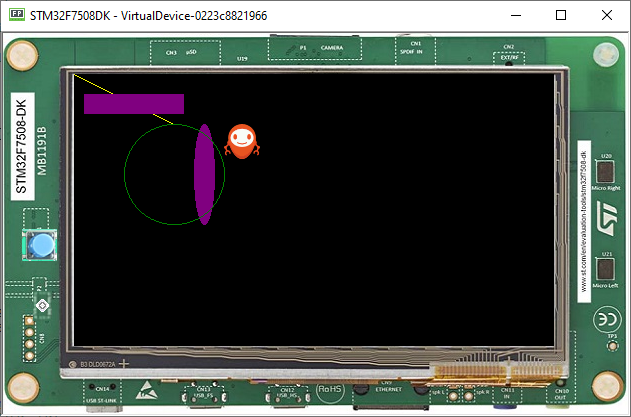
Drawing Thick Shapes
The ShapePainter class offers a set of primitives to render thick shapes with or without anti-aliasing.
The code below shows how to draw a thick faded line.
// Draws a thick yellow line. g.setColor(Colors.YELLOW); ShapePainter.drawThickFadedLine(g, 20, 20, 100, 80, 10, 6, Cap.ROUNDED, Cap.PERPENDICULAR); // Draws a thick green circle. g.setColor(Colors.GREEN); ShapePainter.drawThickFadedCircle(g, 130, 20, 100, 20, 2);
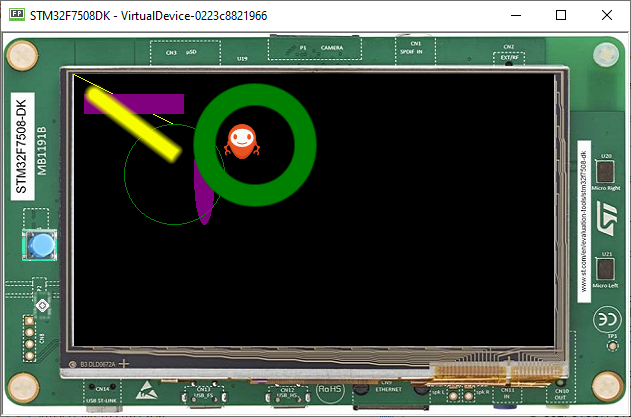
Next step: Animation
