Advanced Styling
Using Images in Stylesheet
Let’s add a button to the application, with the MicroEJ logo as background.
Since this background will apply to a specific button, introduce a new class selector that will select this button.
Class Selector
Just like a class in CSS, it associates to every element that is from the same class.
Define a class for the button as follows:
private static final int BUTTON = 600;
Bind the class
BUTTONto the button widget:Button button = new Button("Click ME"); button.addClassSelector(BUTTON);
Retrieve the style for this class from the stylesheet and edit the attributes:
EditableStyle style = css.getSelectorStyle(new ClassSelector(BUTTON));
Finally, lets add an Image Background to this Button:
style.setBackground(new ImageBackground(Image.getImage("/images/microej_logo.png")));
And the result should be as follows:
public class Main { private static final int BUTTON = 600; public static void main(String[] args) { MicroUI.start(); Desktop desktop = new Desktop(); Button button = new Button("Click ME"); button.addClassSelector(BUTTON); Flow flow = new Flow(LayoutOrientation.VERTICAL); flow.addChild(button); CascadingStylesheet css = new CascadingStylesheet(); EditableStyle style = css.getSelectorStyle(new ClassSelector(BUTTON)); style.setBackground(new ImageBackground(Image.getImage("/images/microej_logo.png"))); desktop.setStylesheet(css); desktop.setWidget(flow); desktop.requestShow(); } }
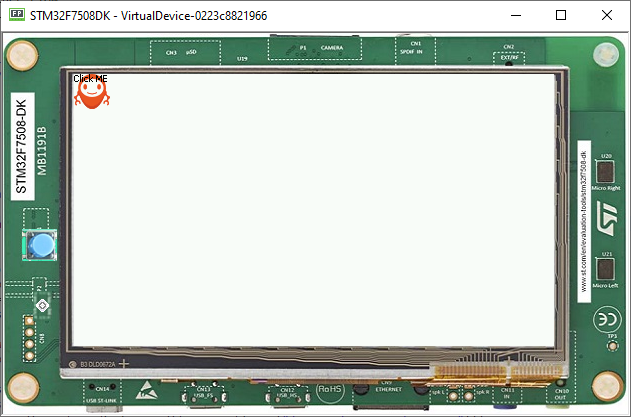
Combinator and Conditional Style
It is possible to combine two or more selectors using combinators.
In this example the active state of the button will turn the text blue.
CascadingStylesheet css = new CascadingStylesheet(); Selector buttonSelector = new ClassSelector(BUTTON); EditableStyle style = css.getSelectorStyle(buttonSelector); style.setBackground(new ImageBackground(Image.getImage("/images/microej_logo.png"))); Selector activeSelector = new StateSelector(Button.ACTIVE); EditableStyle styleActive = css.getSelectorStyle(new AndCombinator(buttonSelector, activeSelector)); styleActive.setColor(Colors.BLUE);
The class selector for the button has been extracted as a locale to be combined with the button active state selector.
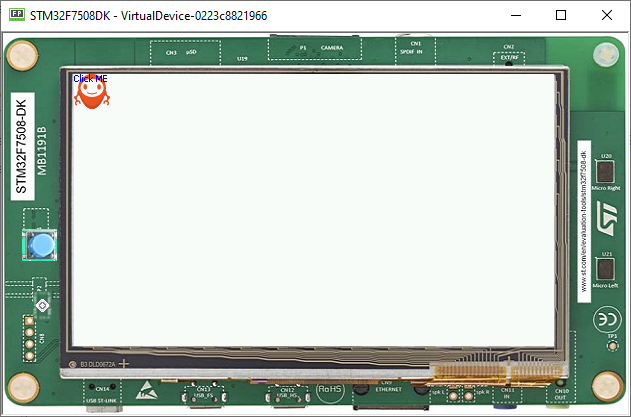
Next step: Event Handling
