Setup your Environment¶
Prerequisites¶
The MICROEJ SDK must be installed. Please check the MICROEJ SDK requirements.
Download and Install¶
- Download the installer package corresponding to your host computer OS: Download MicroEJ SDK.
- Unzip the downloaded installer package if needed and execute the installer.
Start the IDE for the First Time¶
Start MICROEJ SDK and select a workspace.
Note
If you are not familiar with Eclipse workspaces, select the default and press OK.
Select the MICROEJ repository.
Note
If you are not familiar with MICROEJ repositories, select the default and press OK.
Prepare VEE Port Sources¶
- Get the VEE Port sources from GitHub for STM32F7508-DK, open a terminal on your workstation and run the following commands:
git clone --recursive https://github.com/MicroEJ/VEEPort-STMicroelectronics-STM32F7508-DK.git cd VEEPort-STMicroelectronics-STM32F7508-DK git checkout tags/2.2.0
- Follow the README to import the VEE Port sources, activate your license and build your VEE Port, in the VEE Port Setup section.
- Once all the steps of the VEE Port setup are done, a new Java project can be created.
Create a New Project¶
Go to File > New > Standalone Application Project:

The project structure should look like this:
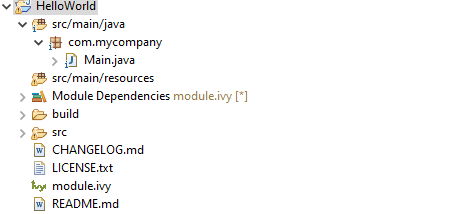
Featured Project: Widget Demo¶
You can have a look at the widget demo project, which contains multiple samples of widgets and usage.
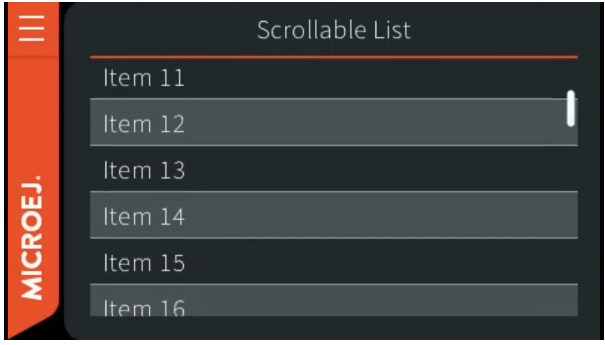
Next step: Starting MicroUI
