Warning
This documentation is for SDK 5. The latest major version is SDK 6. SDK 5 is in maintenance mode since the release of SDK 5.8.0. Consequently, as stated in the SDK End User License Agreement (EULA), the SDK will reach the end of its life by July 2028. Contact our support team for assistance with migrating to the new SDK, or your sales representative if you require an extension of SDK maintenance as a service.
Platform Import
A Platform is required to run a Standalone Application on the Simulator or build the Firmware binary for the target device.
The VEE Porting Guide describes how to create a Platform from scratch for any kind of device. In addition, MicroEJ Corp. provides Platforms for various development boards (see https://repository.microej.com/index.php?resource=JPF).
Platforms are distributed in two packages:
Source Platform. The source files are imported into the workspace. This is the default case.
Binary Platform. A
.jpffile is imported into the MicroEJ repository. As of MicroEJ SDK5.3.0, this package is deprecated.
Source Platform Import
Import from Folder
This section applies when the Platform files are already available on a local folder. This is likely the case when the files are checked out from a Version Control System, such as a local git repository clone.
Note
If you are going to import a Platform from MicroEJ Github, you can follow the specific GitHub Repositories section instead (the projects will be automatically imported).
Select File > Import… > General > Existing Projects into Workspace > Select root directory > Browse….
Select the root directory. The wizard will automatically discover projects to import.
Click on the Finish button.
Import from Zip File
This section applies when the Platform files are packaged in a .zip file.
Select File > Import… > General > Existing Projects into Workspace > Select archive file > Browse….
Select the zip of the project (e.g.,
x.zip). The wizard will automatically discover projects to import.Click on the Finish button.
Platform Build
Platforms are usually shared with only the Platform configuration files. Once the projects are imported, follow the platform-specific documentation to build the Platform.
Once imported or built, a Platform project should be available as follows:
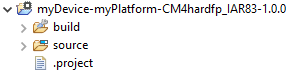
Platform Project
The source folder contains the Platform content which can be set to the target.platform.dir option.
Binary Platform Import
After downloading the Platform .jpf file, launch MicroEJ SDK and follow these steps to import the Platform:
Open the Platform view in MicroEJ SDK, select Window > Preferences > MicroEJ > Platforms. The view should be empty on a fresh install of the tool.
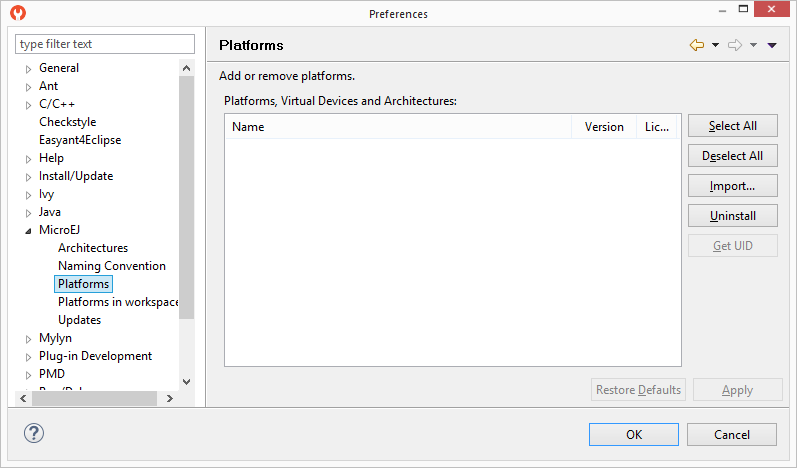
Platform Import
Press Import… button.
Choose Select File… and use the Browse option to navigate to the
.jpffile containing your Platform, then read and accept the license agreement to proceed.
Platform Selection
The Platform should now appear in the Platforms view, with a green valid mark.
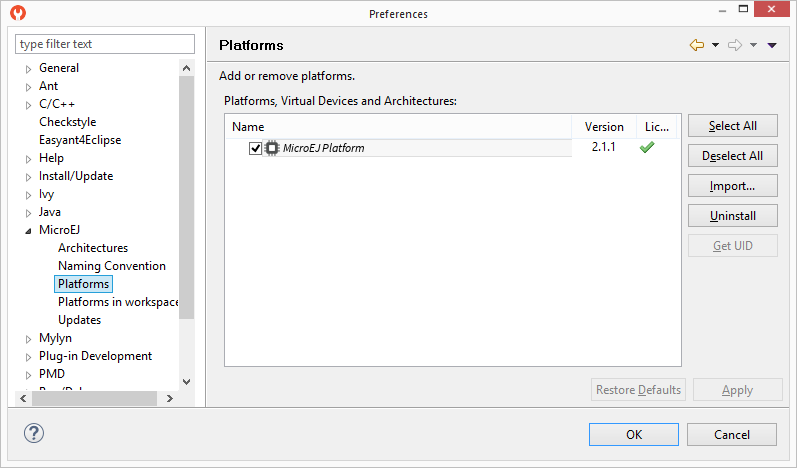
Platform List
